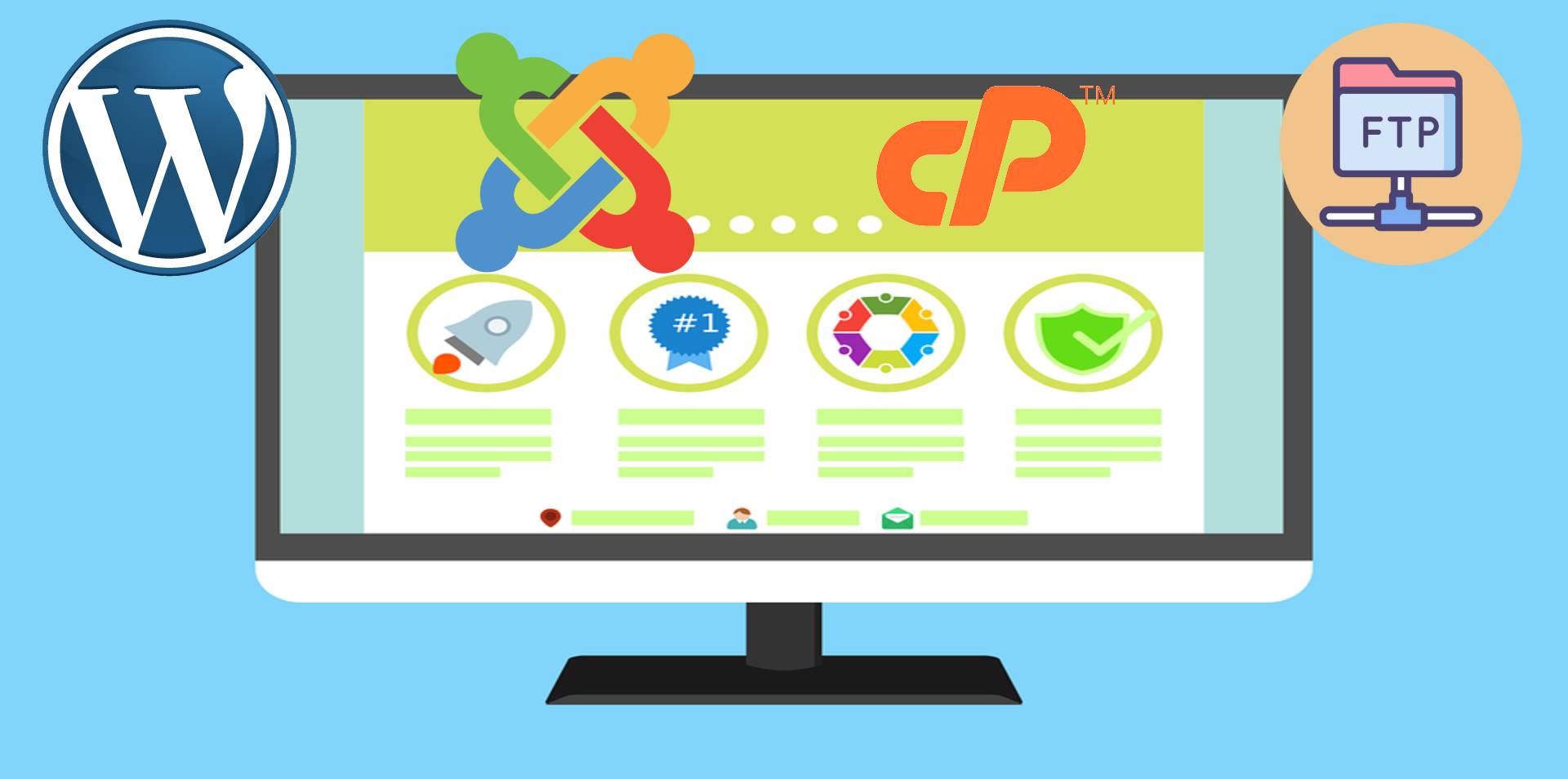You've just got yourself a brand new web host or and now you're eager to start your very first community - whether it be a website, blog or forum. This guide will show you the quickest and easiest ways to get your community up and running with in just a few clicks and with very little coding knowledge!
Even though all of these CMSs can be altered, themed and changed in some way to work to any person's requirements, we will be covering just the basics in this tutorial to help you install the CMS that you require!
There are many kinds of CMSs (Content Management Systems) for all different requirements and purposes, varying from WordPress (for websites, blogs), Joomla (for websites) and phpBB (for forum bulletin boards). Even though all of these CMSs can be altered, themed and changed in some way to work to any person's requirements, we will be covering just the basics in this tutorial to help you install the CMS that you require!
Whilst this guide is intended for EpicHosts clients, it should still apply to most hosts that have cPanel & FTP access. The one-click installer available may vary depending on your host.
Installing a CMS from a One-Click Installer
Most cPanel providers should come with a One-Click Installer of some kind. EpicHosts uses Softaculous as their one-click installer for many kinds of software, scripts and more! This is the absolute easiest way to install a website without requiring any special software and without needing much understanding on the backend of the CMS.
- Once you are logged into cPanel, find the application named 'Softaculous Apps Installer' which will be used solely for installing your CMS of choice.
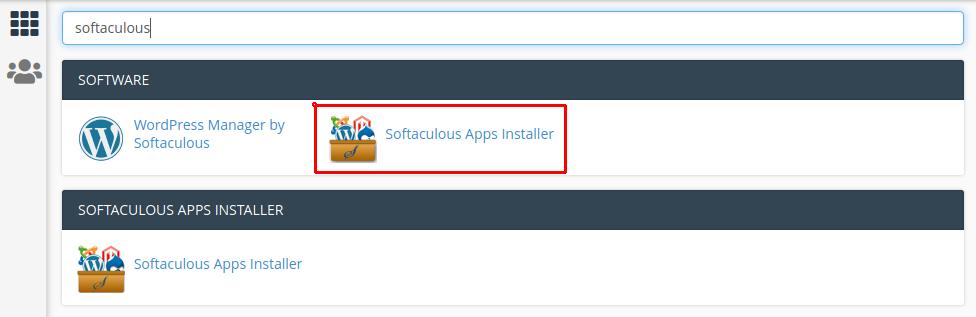
- After opening the 'Softaculous Apps Installer' application, you will be welcomed by a 'Top Scripts' page for the recommended & most used websites, such as WordPress, Joomla, phpBB & more! There is also a well-categorised list of websites. You are welcome to browse through them, however for this tutorial I will be installing WordPress. Select 'WordPress' to install it.
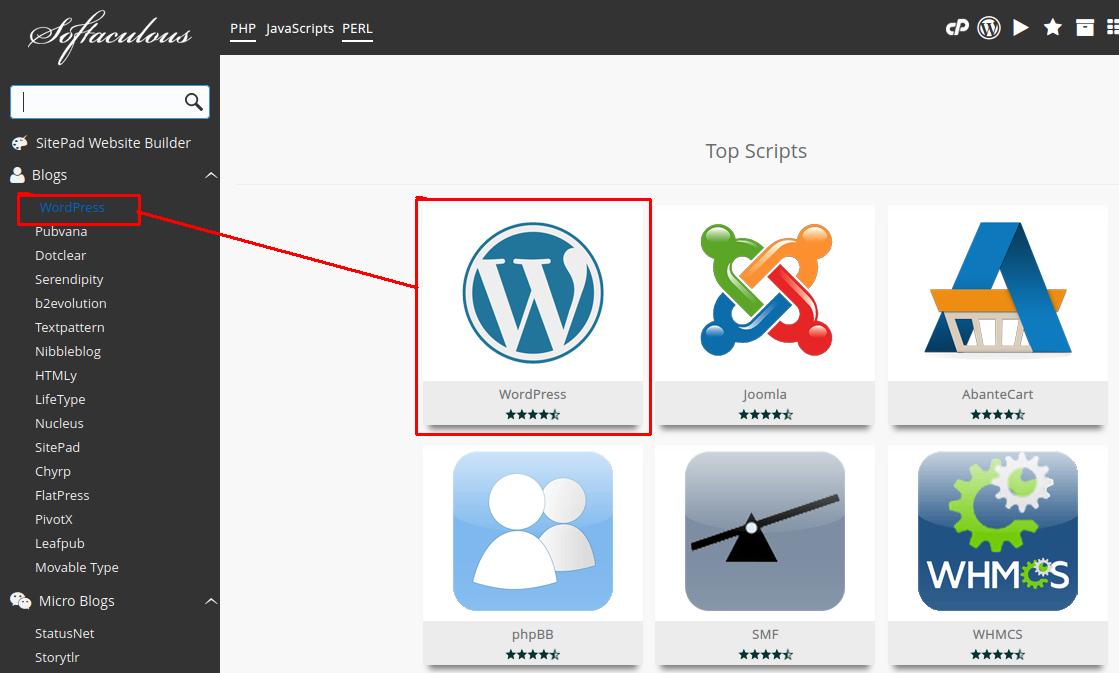
- After clicking on 'WordPress', you will see more information about WordPress along with its features, some screenshots, a demo and more! This sort of information should be available for most websites available on Softaculous. If you are satisfied, you can start installing by pressing 'Install Now'.

- Now you will see a page that asks you to fill out settings, accounts, languages and more. Fill these to your requirements and then press 'Install'. If you receive any errors, it should offer information on how to correct them. If not, please ask your host for help.
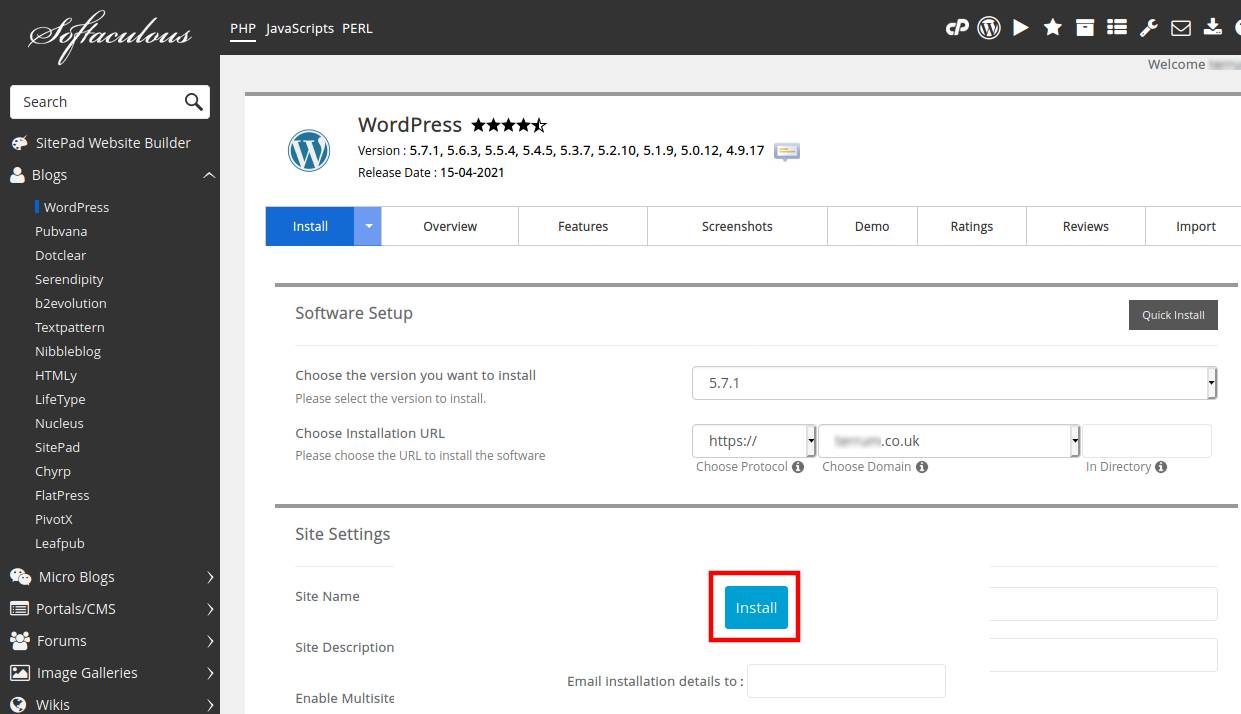
- You are done. Yes it is that easy! You should now receive the URL, admin panel URL and everything else needed to get started with your freshly installed CMS!
Creating a Website with a Website Builder
Another way of making a website but without the need for a CMS, is to use a Website Builder. This sort of application will make a website for you from a selection of templates, and give you all the tools required to edit the parts of the page to your requirements. EpicHosts uses 'SitePro Builder' as their website builder, and it offers all these features plus more to ensure the best quality and ease when making your very own website!
- To find the Website Builder, login to cPanel and look for 'SitePro Builder'. Click on it to open it.
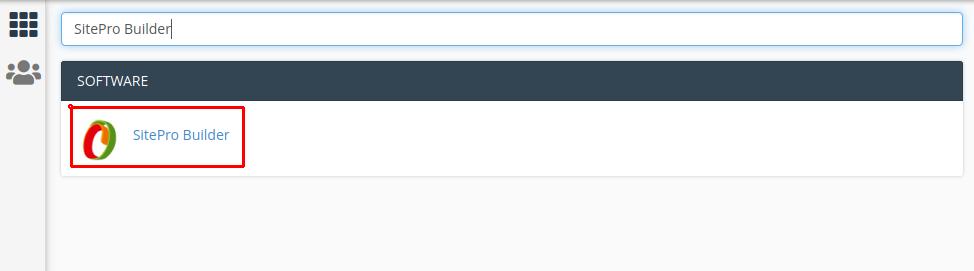
- Once 'SitePro Builder' is open, you will be asked to select a domain that you want to use to build your site onto. Select the appropriate domain, then choose from the categories the template that you want to use. You can choose to 'Preview' the template first.
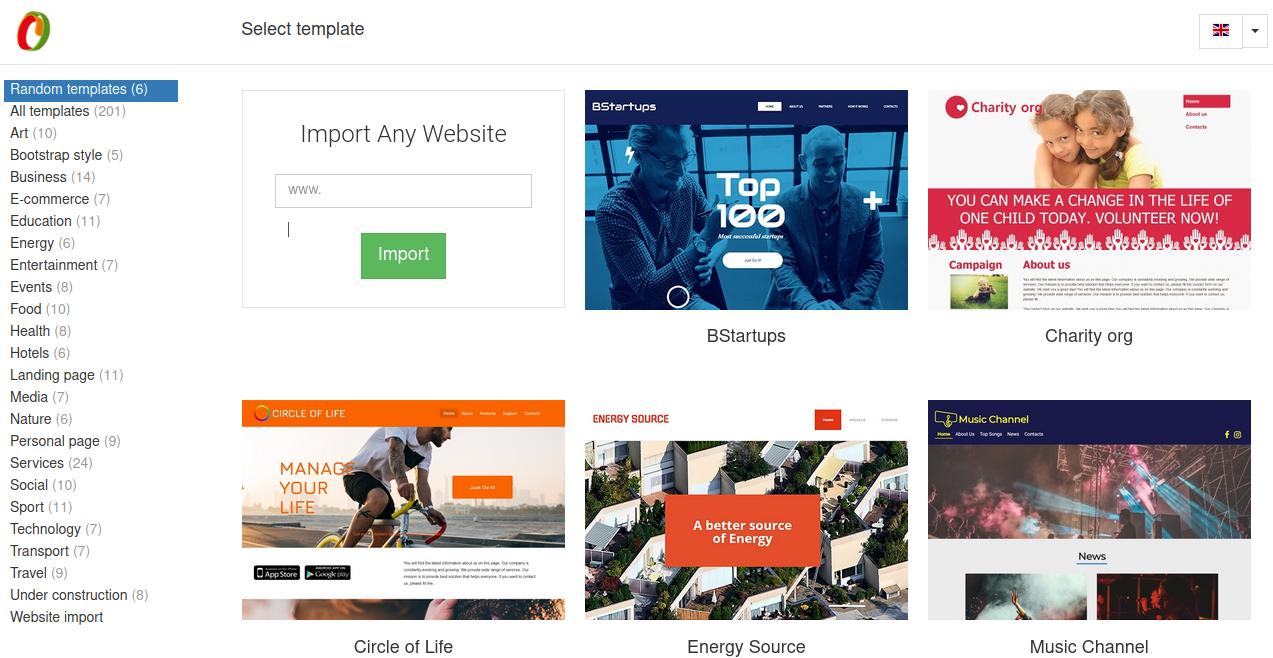
- When you have selected the template, you will then be able to edit the template to your requirements, change text, images, the whole layout and more!
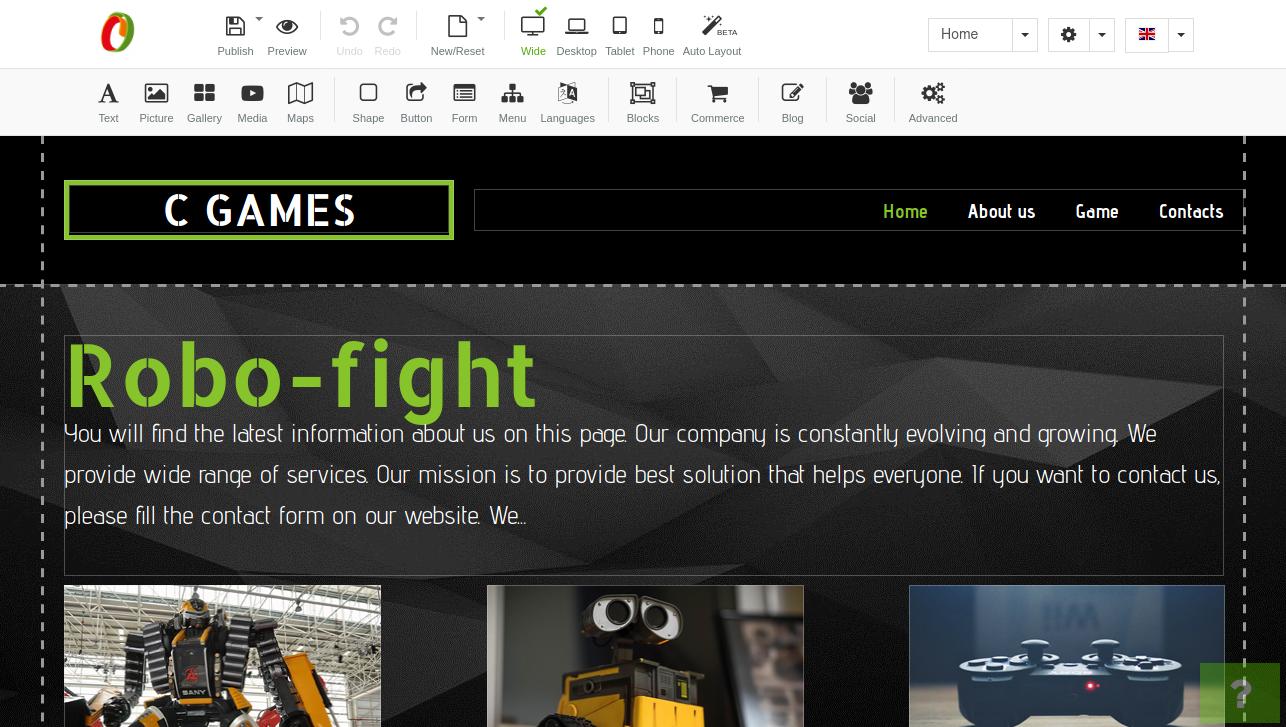
- After you are happy with the design, and have previewed it on all layouts, you can choose to 'Publish' the site. You can go back to edit it at any time!
Adding content from File Manager or FTP (manual install)
This is the least recommended way if you are new to web hosting, but might be the only option available to you if your choice of CMS/website is not available in the One-Click Installer, or if you have your own custom coded website already. Due to the many variations of website coding available, this part of the guide will cover the very basics on how to upload your content, regardless of whether it is compatible or not. We strongly advise contacting your host first to ask if it is possible to use it before proceeding!
- You can manually install a website from File Manager by finding it in the cPanel.
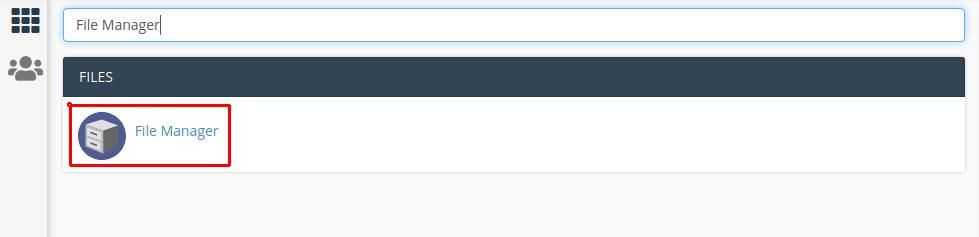
- Select or create the folder appropriately that you want the website to be installed into, then press the 'Upload' button at the top of the page.

- Press 'Select File' and upload your website. You can only upload one file at a time through File Manager, so if the website is not archived already, we recommend doing so (using 7-Zip or WinRAR). When it is finished uploading, press 'Go Back'.
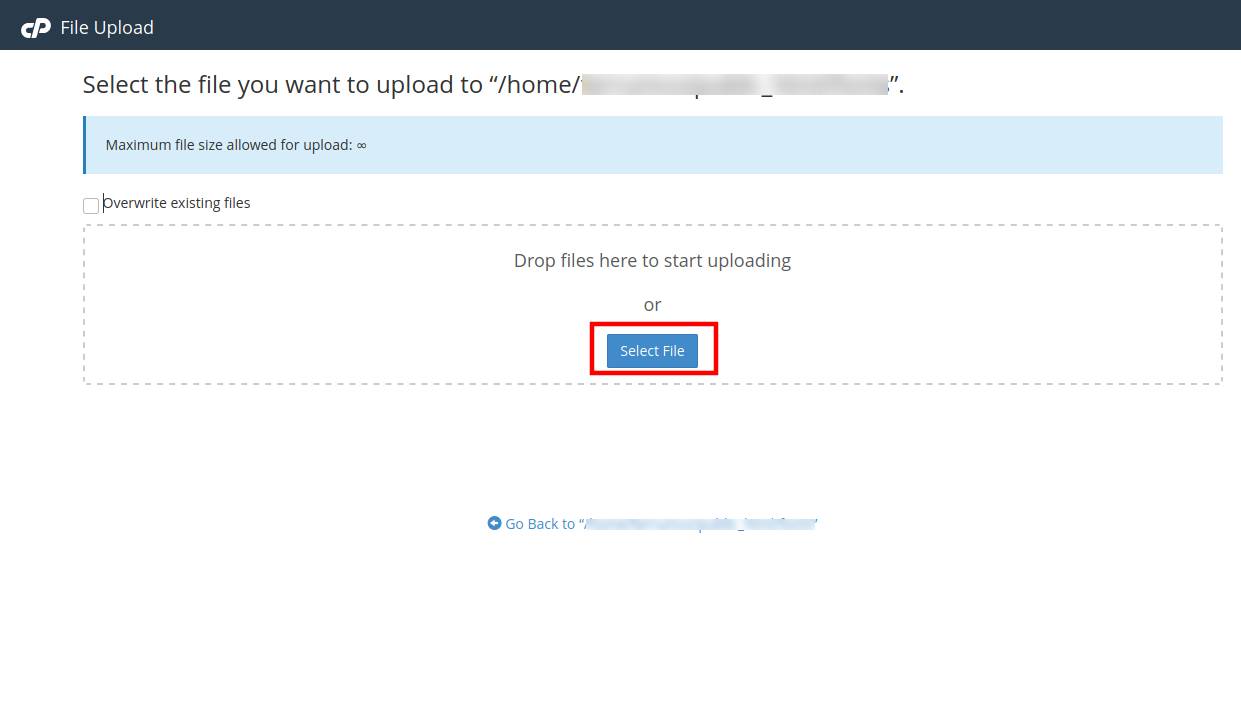
- Extract the uploaded archive and then configure your website accordingly with the instructions of the developer. You have now uploaded your website content or CMS through File Manager.
- You can manually install a website using FTP by using our most favourite FTP client named FileZilla FTP Client. You can download it here: https://filezilla-project.org/download.php?show_all=1. This software is available for Windows, Linux and Mac.
- Once you have FileZilla FTP Client installed, use the same information you use to login to cPanel to login to the FTP. You can then upload your content, archived or not, into the appropriate folder on your web host. The Host will usually be the IP, but with EpicHosts this information can be found on the order notes.
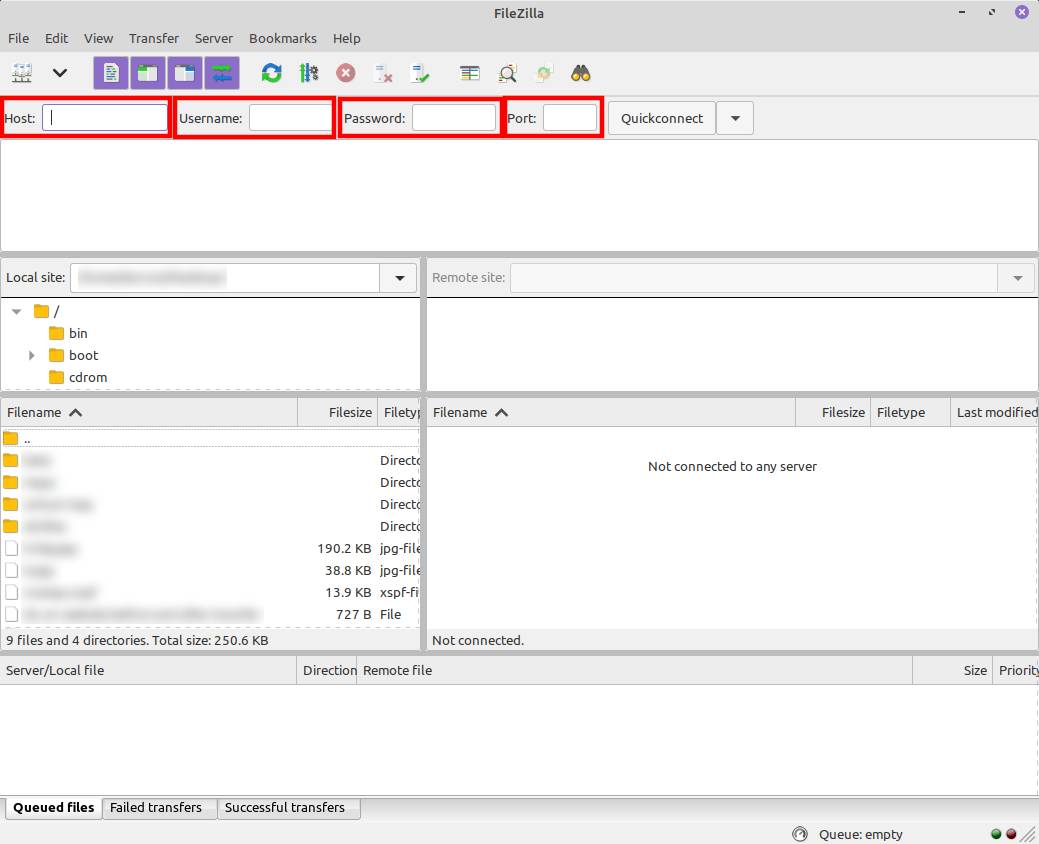
As always I hope these guides are written clearly and easily enough for everyone to understand, but as everyone has different levels of experience, and each host offers varied features, it is not possible to write a guide that suits every requirement. So if you are stuck or want to have your website made for you, you can always contact us and we will give you one-to-one support for a very low management fee! Contact us today to receive an unbeatable quote!
If you are looking for Website Hosting, VPS Hosting, Game Server Hosting or Radio Server Hosting - give us a try! Contact us today to receive an unbeatable quote and start a whole new project with us today, or transfer your current one to us!May 1, 2021